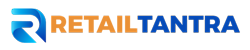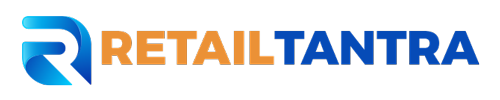Overview
You may get a thorough picture of how well your items are performing in searches on Walmart.com by using the Search Insights dashboard in Seller Centre. This post will teach you how to make the most of the Search Insights feature to enhance the search functionality of your items.
What’s Included?
You may use item level analytics from the Search Insights dashboard, like views, clicks, conversions, and keyword suggestions, to improve the visibility of your product title and raise your chances of ranking better in Walmart.com search results. Additionally, you can view your item’s sales rank, which shows you how well it’s doing in relation to other products in the same category.
View Insights
Step 1 – Get Started
To examine how people are searching for your product, go to the Search Insights dashboard. Click Download to get a complete report of all the insights accessible in your catalogue, or click the item name to view the performance of a specific item.
Step 2 – View Item Performance
You can view the suggested keywords to be included, the item’s search performance, the keywords that buyers are using to find your item, and your item’s sales rank after selecting the item’s name.
Your sales rank score is based on how many customer orders the item has gotten in the last six months and represents the item’s current rank within its category. To be ranked against competing items, the item needs to have at least one sale within the last six months and one month of listing history.
**NOTE: A low sales rank score indicates high performance.
Step 3 – Track Your Progress
When implementing the keyword recommendation, you can monitor the item’s performance 14 days before to and following the date the term was added to the product title by using the Search Performance Impact insights.
**NOTE: The current ceiling for percentage change numbers is 1000%. Better search results are not a certainty when these recommendations are put into practice. The purpose of these suggestions is to assist in the creation of better listings, which can enhance the general clientele experience.
Frequently Asked Questions
Q: Why am I unable to view some of my items in the Search Insights report?
A: Items without keyword recommendations available are omitted from the Search Insights report. Items with a Listing Quality score of less than 50 may not perform as well in search and browse results on Walmart.com due to search relevance.
Q: I think my item performance is good, but it is showing as low across the Search funnel. Is this correct?
A: Search funnel performance is based on an item’s performance as compared to competitor items within a subcategory. It is possible to have items that are doing well individually, but still room for improvement to remain competitive on Walmart.com. We recommend focusing on implementing Listing Quality recommendations and verifying that your assigned product type is correct.
Q: Why does the data change every week?
A: Items can change ranking throughout the week based on trends and the competitiveness of your offering. We refresh your insights once every week, so you may find some differences in the data. Updates to your items can take time to reflect in search ranking and Listing Quality & Rewards dashboard metrics.
Q: Why do I not see a sales rank for some of my items?
A: A sales rank is only available for items in featured categories which have been listed for at least a month and have had at least one sale in the last six months.
Q: Are there any other ways I can improve my search performance?
A: Yes, through Walmart Sponsored Search from Walmart Connect or through improving keyword planning and targeting broad search terms that might be missing from the product title and item description. For more information, see Product Detail Page: Keyword Optimization.
source:(https://sellerhelp.walmart.com/s/guide?language=en_US&article=000009561)