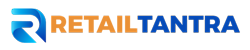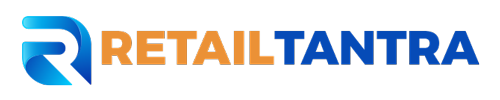Overview
As an online retailer with a catalogue in place, you might wish to use WFS for specific item fulfilment. Within Seller Centre, you can easily change one item to Walmart-fulfilled. Use the Conversion Spec sheet to convert many items at once. Ascertain that your products are not WFS forbidden items, that they are correctly configured as seller-fulfilled first, and that the offer expiration date is in the future.
Convert a Single Item
- Select Items after logging into Seller Centre.
- Use the SKU, Walmart item ID, or name to search for your item.
- Choose the three dots after swiping to the bottom of the row. Select Fulfil using WFS from the menu.
- Update the offer and fulfilment & compliance tabs for your Walmart-fulfilled item with the updated details.
Convert Multiple Items
1.Go to Items after logging into Seller Centre.
2. Select Fulfil items with WFS from the Manage Items dropdown menu.
3. Sort the items by category or GTIN match. We’ll use your items to create a template.
By GTIN Match
We will add data from our catalogue to the specification by matching through GTIN. Simply type your GTINs in the text field, separated by commas. (If you are unsure of an item’s GTIN, check your Inventory page.)
After you click Match, the GTINs will be checked by our system. You won’t be able to download the specification if there are any problems. These are typical problems:
• Putting things in more than seven categories at the same time
• Incorrectly entering GTINs
• Exceeding the 5,000 GTIN threshold
Processing of the specification can take some time once your submitted GTINs are accepted. If there isn’t a new line appearing in the download box, choose Refresh. The status column will read Processed when your item is prepared for download.
By Category
Click By Category to get a blank category specification. To update several items in the same category at once, use this option. To download, select the item category from the dropdown menu.
Choose the appropriate category carefully, as attributes differ depending on the classification. See the Item Categorization Guide for Item Spec 4.0 if you’re unsure which to use. The Season code in Fashion is designed to correspond with the distinct seasons of the year. Please get in touch with Seller Support if you need help choosing a category.)
From Biz Mentor
You will choose Convert to create a spec file after deciding which elements to send to WFS using Biz Mentor. After that, a pop-up window describing the procedures you must take to complete the conversion of your products to WFS will appear. Once you are on the Convert Items to WFS screen, select Create and finish the specification and proceed as follows:
- Choose from the available alternatives based on GTIN match. You have already chosen the things you want to convert, so you don’t need to enter any more GTIN information in step 2 of this page.
2. Locate the most recent spec file that has been processed, download it, fill it up, and save it.
3. Submit the finished specification file.
Upload the Completed Spec
See the WFS Item Spec Sheet article for filling out the spec and best practices. Upload the completed specification to the same page where you downloaded the file.
**NOTE: Verify that the measurements of your item are correct. We measure products when they arrive, and incorrect dimensions could result in additional charges for WFS.