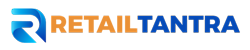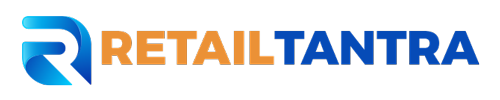Introduction:
Setting up your Amazon Ads account is a crucial first step toward increasing product visibility, driving sales, and maximizing your presence on the world’s largest online marketplace. In this comprehensive guide, we’ll walk you through the process of creating and configuring your Amazon Ads account.
- Accessing Amazon Advertising: Start by accessing the Amazon Advertising platform. If you already have a seller account on Amazon, you can log in using your existing credentials. Navigate to the ‘Advertising’ tab on your Seller Central dashboard to begin the setup process.
- Choosing Ad Types: Amazon offers various ad types, including Sponsored Products, Sponsored Brands, and Sponsored Display Ads. Determine which ad type aligns with your campaign objectives. Sponsored Products are ideal for promoting individual listings, while Sponsored Brands showcase a collection of products. Sponsored Display Ads target customers both on and off Amazon.
- Setting Campaign Objectives: Clearly define your campaign objectives. Whether it’s boosting product sales, increasing brand awareness, or promoting a new product launch, establishing clear goals guides the configuration of your campaign settings.
- Creating a Campaign: Once you’ve selected your ad type, proceed to create a new campaign. Choose a name that reflects the campaign’s purpose, making it easy to identify later. Select the appropriate campaign type based on your goals, such as ‘Product Targeting’ or ‘Category Targeting.’
- Configuring Targeting Options: Define your target audience by configuring targeting options. Depending on your chosen campaign type, you may set keyword targets, product targets, or audience targets. Conduct thorough research to select relevant and high-performing keywords or products that align with your advertising goals.
- Setting Daily Budget and Bids: Determine your daily budget, the maximum amount you’re willing to spend on the campaign each day. Set an appropriate bid strategy, choosing between automatic or manual bidding. Automatic bidding allows Amazon to adjust your bids to maximize clicks within your budget, while manual bidding provides more control over individual bids.
- Creating Ad Groups: Organize your campaign by creating ad groups. Ad groups group together similar products or keywords, enabling more targeted control over your advertising strategy. Consider organizing ad groups based on product categories or themes to enhance campaign management.
- Designing Ad Creative: Craft compelling ad creative that includes attention-grabbing headlines, engaging product images, and persuasive ad copy. Ensure that your creative elements align with your brand identity and effectively communicate the unique selling points of your products.
- Setting Campaign Duration: Determine the start and end dates for your campaign. You can run campaigns continuously or set specific durations based on promotional periods or events. Setting a defined duration allows for better tracking of campaign performance and budget allocation.
- Reviewing and Launching: Before launching your campaign, thoroughly review all settings, targeting options, and ad creative. Confirm that your budget and bids align with your overall advertising strategy. Once satisfied, click ‘Launch Campaign’ to set your ads live.
- Monitoring and Optimization: After launching your campaign, regularly monitor key performance metrics such as click-through rate (CTR), conversion rate, and advertising cost of sales (ACoS). Use these insights to optimize your campaign over time, adjusting targeting options, bids, and creative elements as needed.
Conclusion:
Setting up your Amazon Ads account is a pivotal step in harnessing the full potential of e-commerce advertising. By carefully configuring campaign settings, targeting options, and ad creative, you can create a strategic foundation for reaching your target audience, increasing product visibility, and driving sales on the Amazon platform. Regular monitoring and optimization will further ensure sustained success in the competitive online marketplace.
Top of Form