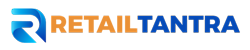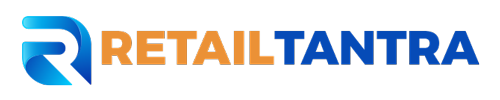Overview:
This guide is for sellers who want to learn about Product Opportunity Explorer and how it can help them find inspiration for product and offer ideas in the Amazon store.
- Seller Central Growth tools
- What is Product Opportunity Explorer?
- How does it work?
- Navigating Product Opportunity Explorer
- Navigating niche results
- What can I learn from a niche?
The Amazon Seller Central Growth tools
- Amazon offers tools to help sellers optimize product performance, and grow their business.
- Simply select Growth in Seller Central to find Product Opportunity Explorer and explore customer demand for new products.
- This guide shows you what Product Opportunity Explorer can do, and how to navigate its features.
What is Amazon Product Opportunity Explorer?
This tool helps you better understand customer search and purchase behaviors in the Amazon store, to identify new products or offers for engagement opportunities that’ll satisfy unmet demand.
How does it work?
A niche is a collection of customer search terms and products that represent a specific customer need.Product Opportunity Explorer uses niches to help you find opportunities that fit your business.You can browse or search within the tool to find niches that match your business, and use their details to assess the potential sales performance of a new product or offer in that space.
Each niche has a detail page providing additional information, like:
- Current products within the niche,
- Top search terms, and
- Statistics about potential for new product
Navigating Amazon Product Opportunity Explorer
More resources on Product Opportunity Explorer, including an overview video and best practices guide, can be found in Seller University. The Help page can be found through Seller Central.
Find Growth in the Seller Central main menu, and select Product Opportunity Explorer from the drop-down menu.
You can:
- browse niches by category
- search niches by Keyword or ASIN
- use example niches
Niche Search Performance on the homepage:
- You can examine the three niches relevant to your products with the highest combination of average units sold per search-volume growth over the past
- Click on View Niche Trends to see more
Browse niches that are increasing and decreasing with frequency in product searches from the bottom of the homepage, and use them to review customers’ search activity. You can also view educational materials from Seller University at the bottom of the page.
Navigating Product Opportunity Explorer
Use the Find opportunities by categories menu in the top-left corner to browse by category. You can work down from high-level groupings to a specific category or subcategory.
Searching by specific terms allows you to use a top-down strategy, while searching by ASIN uses bottom-up. If you search by ASIN, you can compare your product to other existing products.
Navigating niche results
After selecting a category or subcategory, your search will return relevant niches and list them on a results page. We determine relevancy from text that matches your search terms and the search terms related to niches.You can view your results in Niche View or ASIN View.
We’ll review the functions in Niche View first. Alongside each niche, you’ll find the top search terms associated to it, and other key metrics. You can click the arrows to the right of each metric to sort them in ascending order, or click again for descending order.Use the Filter Results button while searching or browsing to help find a niche with specific factors.
For each metric, you can enter a minimum, or create a range within a minimum and maximum. Filtering by multiple metrics can help you find specific opportunities. For example, filtering results for niches with a low number of total products and a high search volume could help you identify unmet customer demand.
What can I learn from a niche?
When you find a niche relevant to your business, you can get more in-depth metrics on the
Niche Details page.
Clicking a product in the Products section brings you to its Product Metrics page, which shows sales history and customer review insights at the ASIN level. An ASIN’s sales history can help you understand potential profitability for those in a niche with estimated pricing, cost, sales, and traffic data.
Tip 1:
Evaluate the opportunity for other niches where a particular ASIN appears to understand how a new offering could perform in multiple niches.
Customer Review Insights groups customer needs and sentiments at the ASIN-level. These are pulled from reviews to help you understand which aspects of existing products customers like, and which can be improved.
Topics are grouped by positive and negative reviews, and they’re ordered by number of mentions. Use the graph below the groups to see the estimated impact of each positive and negative factor on any given product’s overall star rating.
Tip 2:
Try incorporating the most-loved aspects of products while also improving the disliked aspects within a niche to become more competitive.
Under the Search Terms tab, you’ll find customer-search behavior and search-term performance.
These contain the top Amazon customer search terms for a niche, along with search volume, click share, search conversion rate, and top-three clicked products.
Use this tab to learn more about customer intent and to identify product attributes or features important to customers. You can use this tab to plan Sponsored Campaigns when entering a niche.
1.Analyzing Search Volume Growth Year-over-Year (YoY) and Quarter-over-Quarter (QoQ) metrics can help you better understand the customer demand behind certain search terms and how well they’re converting.
2. Reviewing Search Terms for branded phrases can also help you understand whether certain brands dominate the niche. Non-branded search terms with high search volume may indicate customers are open to new solutions.
Under the Insights tab, you’ll find metrics for specific dynamics in a niche, including its
saturation, launch potential for new products, and overall customer experience.
Metrics like Average Out of Stock Rate (OOS), % of Prime Products, and % of Products using Sponsored Products help you identify high impact opportunities. You can also use the Insights section to conduct deep analysis.
Tip 3:
Use the Top 5 Products Click Share and Top 20 Products Click Share to evaluate a niche. A high Number of Products and high % Click Share may indicate a specific brand or ASIN is dominating the niche with heavy competition, and a new product may not meet customer need. But this could also indicate an opportunity to add an offer on an existing product.
Tip 4:
Identifying a niche with a low Number of Products and low % Click Share can be an ideal scenario for launching a new product. These can indicate low competition and high customer demand.
Tip 5:
A low Number of Products and high % Click Share may indicate a brand or product is dominating a space due to a lack of competition. This could present an opportunity to add an offer to an existing product.
Tip 6:
If you identify a niche with a high Number of Products and low % Click Share, you can use the # of Successful Launches, % of Sponsored Products, and Average Review Rating metrics to determine whether the niche is competitive or lacks quality products.
Under the Trends tab, you’ll find metrics to help you understand the seasonality of a niche,
historical average price within a niche, and performance over time.
Use the customizable graph to compare two active metrics at a time. This can help you
understand seasonal customer behavior and what to adjust to grow your business.
Under the Customer Review Insights tab, you can review the positive and negative customer sentiments pulled from product reviews at the niche level.
Use this section to identify customers’ favorite aspects of products within a niche. These insights can help you prioritize decisions, inform future product launches, and learn what customers are looking for.
You can also use Product Opportunity Explorer to search for a specific ASIN, or for ASINs related to a search term. Simply add the ASIN to the search bar, and your results will show:
- target ASINs
- similar ASINs, and
- key metrics
To look up ASINs related to a search term, enter the term in the search bar, then choose the ASIN View tab. Alongside each Product Name, you’ll find the top Best Seller Rank (BSR) Category associated with the product and key metrics. Click the arrows to the right of each metric to sort them. Select any product in ASIN View for access to Product Metrics and Customer Review Insights.
The following are ways you can use Product Opportunity Explorer alongside other Amazon programs and Seller Central Growth tools.
#1 If you’re a brand owner, use Amazon Brand Analytics to get insights into brand specifics. Our analytics help you discover how customers are finding your products and other products they’re viewing at the same time. From there, you can use Product Opportunity Explorer to see the competitive landscape of a niche, product, or search term.
#2 Use Product Opportunity Explorer to identify top search terms, or to incorporate key Customer Review Insights for A+ Content and improved detail pages.
#3 After reviewing your personalized recommendations from Growth Opportunities, you can navigate to Product Opportunity Explorer to search for ASINs related to your products. Check competitor products or niches where your product appears, focusing on the highest click-share metric. Identify features that can help improve your listing, such as videos, A+ Content, or Sponsored campaigns.