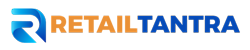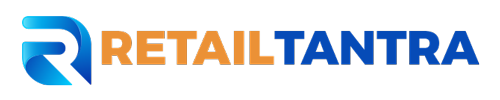Overview
Sellers that meet the eligibility requirements for the Walmart Marketplace can invest in Search Engine Marketing (SEM) and use Shopping Ads to promote their products in Google search results by utilizing Walmart’s Self-Serve Marketing gateway in Seller Center. Following campaign creation, budget setting, and activation, your Google Shopping Ads will show up in the Ads area of Google.com search results when someone searches for products that are similar to yours.
An example of where adverts will appear is shown below:
In order to assist your company achieve the maximum return on advertising spend (ROAS) and incremental gross merchandise value (GMV), Walmart’s proprietary bidding algorithms are made to optimize the items and budget chosen within a campaign.
Eligibility Requirements
The following eligibility requirements must be fulfilled by both domestic and foreign sellers in order for them to use Walmart’s Self-Serve Marketing platform in Seller Center:
• On the last day of the statement period, your final payout must match or exceed the minimum threshold.
• Only US sellers: In the event that your payout falls short of the prerequisite, you will need to have an open U.S. ACH account.
On the final day of the statement period, if you don’t comply with those rules, all active campaigns will be terminated and your access will be limited to read-only.
**NOTE: At this time, only a select few sellers are able to accept credit card payments. Additionally, you won’t be permitted to access your account if there is a payment hold or suspension.
Setting up a Campaign
Step 1: Establish a Campaign
Go to the Growth Opportunities dashboard in Seller Center and pick the SEM tab to begin setting up a campaign in the Self-Serve Marketing portal. Click the New Campaign button located in the upper right corner.
Step 2: Determine the Items
We advise adding at least 100 items to your first campaign if you’re new to SEM so you can see which ones work the best. Items that:
• Have a solid sales history;
• Have a high offer listing quality;
• Have competitive pricing;
• Are branded as Recommended or Highly Recommended;
• Have enough inventory available should be prioritized.
To determine which of your things our models anticipate will perform to the best of their abilities, utilize the Recommend filter. The suggestions are displayed in a ranked order.
*NOTE: To maximize your ROAS, subsequent campaigns may contain fewer than 100 products
Step 3 – Upload Items
You can add goods to your campaign in two different ways. By submitting each item’s Item ID, or SKU, you can choose up to 1,000 items at once via Bulk upload. To access the page, select the Select items in bulk button.
You will be prompted to download an SKU template or an item ID on the Bulk upload page. To add the goods to your campaign, fill out the form, upload the file, and click submit.
**NOTE: To find out why your upload failed, get the failed item report if it was just partially successful. You can still choose Submit, and the items in the list that are successful will be processed.
Item Name, Item ID, or SKU Search is the second method of adding goods to your campaign. Using the checkboxes on the dashboard’s left side, you can choose each item separately..
It’s possible that some of the goods in your campaign aren’t suitable for campaign addition. Hover your cursor over an item that is grayed out to see more details about the mistake that is affecting it.
You will be presented with an option to Resolve this error if it can be fixed.
**NOTE: After you perform the necessary steps, it can take two to three days for the mistake to be fixed.
Step 4 – Forecast Your Budget
You can click the Get Forecast button after deciding which products to include in the campaign. Details will show up under the Forecast section if there is sufficient historical data for the item you have selected to provide a forecast. Even if they might not produce a forecast, items with little historical data can nevertheless be incorporated to your campaign.
An estimate of the prospective campaign budget required to meet an anticipated GMV target is given in the Forecast section.
**NOTE: You need to double the weekly Forecast by the total number of weeks your campaign is scheduled to run.
To get the expected return on investment (ROAS), input the desired ad spend (USD), or enter the desired ROAS to determine the required ad spend investment.
Step 5 – Set Up Your Campaign Details
WBelow the heading “Campaign details,” you’ll see an option to “Set up your campaign” after calculating your ad budget and/or ROAS.**NOTE: You won’t be able to significantly increase GMV with lower ad spend, but you could be able to reach a higher ROAS.
Your Campaign name, Budget, and End date can all be entered in the box that displays the campaign details. The Start date cannot be changed and is set to automatically default to the following business day. At least 21 days should pass between the Start and End dates. After you have completed modifying the specifics of your campaign, click the Submit button.
**NOTE: Your campaign funds will be allocated during the course of the campaign. Make sure you figure out the minimum amount of money you need to spend on advertising for the number of weeks the campaign will run.
Click the “Start campaign” button when you’re prepared. Selecting the Save as draft button allows you to save the details and come back to them at a later time.
Managing Campaigns
To verify that your campaign started successfully, check the Scheduled tab. The campaign’s status will appear as Scheduled on the day you create it and change to Running the day after it goes live. Depending on their current state, campaigns are classified under the following tabs:
• Active: Campaigns that are either running, finished, or suspended.
• Draft: Campaigns that are saved and can be edited at a later time.
• Scheduled: Consists of campaigns that have been canceled or scheduled.
• Needs action: Needs Action status campaigns that were unable to launch due to one or more item rejections (e.g., out-of-stock items, PLA disabled, etc.).
Locate your campaign and click on the campaign name to get more information about a running, finished, or stopped campaign.
Both item-specific performance and overall campaign indicators will be included in the comprehensive campaign summary. The following details will be displayed in the campaign performance summary, both at the summary and item levels:
• Impressions: The total amount of impressions a campaign has produced.
• Clicks: The total amount of clicks the campaign produced for the merchant.
• Spend: The total amount of money the seller spent on the campaign.
• Revenue: The total amount of money the vendor made via the campaign.
• ROAS: The amount of money made from each dollar invested in a campaign.
**NOTE: The impression is calculated prior to the user downloading and viewing the entire creative.
Edit a Campaign
Should you need to modify your campaign, click the three dots menu located on the campaign’s right side, and pick one of the choices listed below:
• Edit: Add items to an already-running campaign or change campaign details (campaign name, budget, start and End Dates).
• Clone: Copy the contents and length of an already-running campaign.
• Cease: Put an end to the campaign.
•Additionally, these choices will be accessible in the Campaign performance summary view at the bottom of the page.
How to Pitch Yourself to the Home Depot
Frequently Asked Questions
Q. What qualifications must one meet in order to launch a SEM campaign?
A: Go to the Eligibility Requirements page and land on your product page on Walmart.com to study the SEM eligibility requirements. Campaign expenses will be paid by invoice using the standard settlement procedure. In the event that your campaign charges surpass the balance on your account, we will charge the payment method that is on file.
**NOTE: You can use a credit card to pay for campaigns if you are enrolled in the credit card pilot program.
Q: What happens if I own a website? What advantages does promoting my Walmart offerings have?
A: By doing this, you’ll be able to take advantage of Walmart’s platform and brand to draw in a larger client base. You’ll also get access to our algorithms, which enhance campaign performance.
Q: How is attribution calculated?
A proprietary 14-day lookback model based on client clicks is what we employ.To arrange a one-on-one meeting with our SEM team, send an email to MP-SEM-Assist@walmart.com with any more questions.
Q.Why am I unable to use the SEM Campaigns Create and Edit buttons?
A: The ability to build and modify SEM campaigns is restricted to Seller Center admin users. See Update User Information for further details.
Q.What is the recommended number of products for my campaign?
A: To determine which things work best, we advise adding at least 100 items to your first campaign if you’re new to Self-Serve SEM. Items with a high offer listing quality, reasonable pricing, a solid sales history, recommended or highly recommended labels, and enough inventory should be prioritized.
• To optimize your return on ad spend (ROAS), you can build campaigns with fewer items after determining which of your first few campaigns are performing the best. To determine which of your goods has the best potential for performance, use filters.
Q.How can I enhance the effectiveness of my campaign?
A: You can utilize the Get Forecast button to estimate weekly ad expenditure for a targeted return on ad spend (ROAS) or filter your products by selecting Recommended items to show recommendations in ranked order. Both of these methods will increase campaign effectiveness.
Campaign performance is influenced by a wide range of external elements, such as the quantity of searches conducted in relation to the item, the item’s consumer attraction, the caliber of its content, and the frequency of bidding in our algorithms. The rate at which expenditure is reflected may be affected by these variables.
Q: What distinguishes sponsored search advertising from SEM?
A: Search engine marketing (SEM) targets people who are searching for products similar to yours on external search engines like Google. It then sends those buyers to your listing on Walmart.com. It increases the discoverability of your products and expands the pool of potential customers by using external search engine results.
Targeting people who are actively browsing Walmart.com for products similar to yours is the goal of Sponsored Search advertising. It makes use of advertisements that show up in noticeable, busy areas on Walmart.com including the Product Carousel, Buy Box, and Search In-grid.
Q: Does SEM stop working automatically if I lose the Buy Box for the products that are being advertised?
A: Neither your Buy Box win rate nor the changes you make to your SEM campaign will affect what happens to your Buy Box win rate. Direct traffic generation from a Google search result to your listing is the aim of a search engine marketing strategy.